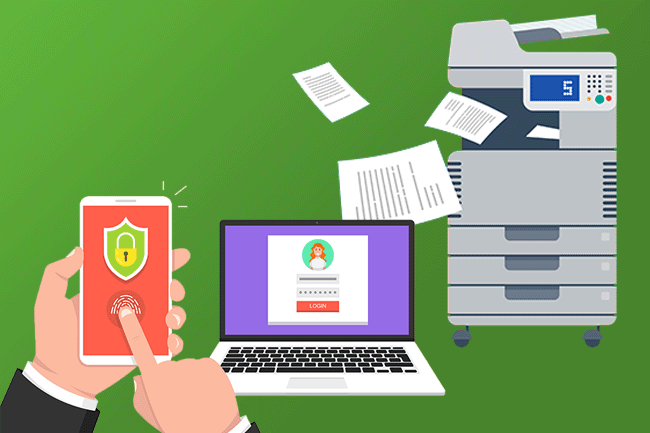
GOOGLE 2FA SCAN TO EMAIL TROUBLESHOOTING | 4 MIN READ
Cyber security is a major concern for organizations all over the world, and Google is no exception. As a result, Google is enabling two-factor authentication for Gmail users, but how does this affect organizations and their multifunction print devices?
What Google is Doing?
In 2021, Google announced that it would be requiring 2-Step Verification for users with Google accounts that were already configured for it.
Since then, Google has expanded its decision to include all Gmail accounts, and this has a major impact on not only Gmail users, but also, print devices that use Gmail to create simple scan-to-email functions for users.
This means that on May 30th, 2022, your scan-to-email feature used on your print device or scanner may no longer work if it was setup with a Gmail email address.
How to Fix it
Note: We recognize that the information below is somewhat technical. If your organization is based in the metro-Atlanta area and you need additional assistance, please reach out to Standard Office Systems, directly. Otherwise, reach out to your copier provider or internal IT to ensure this is implemented correctly.
First, you need to find out if your copier provider used a Gmail address to setup the scan-to-email function on your device.
You should check this even if you do not use Google as your organization's preferred email. Many IT professionals prefer to keep access to network domains and information under lock-and-key, forcing vendors to use free solutions - and Gmail is the most popular.
If you determine that you have a Gmail address being used for this scanning function, follow these steps to create an app-password as a workaround for the 2-factor authentication.
Setting Up App-Password for Gmail
Before you get started:
You MUST setup 2FA for the account (not shown here) before you can create an app password!
If you need instruction on how to set-up 2-factor authentication for your account, you can find it within this Google Support page for Android and here for iOS devices.
Also, it is recommended that you have the IT Glue App installed on your browser before beginning, as the password generated by Google at the end of the steps is complex and can only be viewed once.
Once you have 2FA activated, follow these steps:
In Gmail, click on your account details and select Manage your Google Account
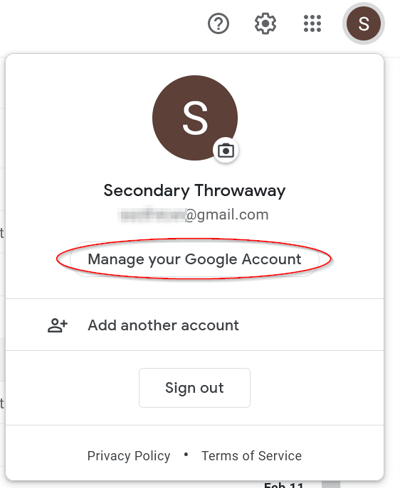
In the left pane, select Security. Scroll down until you see Signing in to Google.
In there you will see App Passwords. Click the arrow to create a new one.
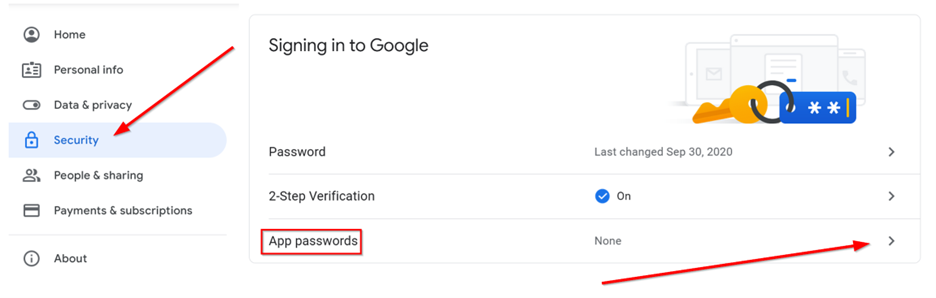
Next you need to specify what app you are creating the password for and what device will be using it.
For app, select Mail.
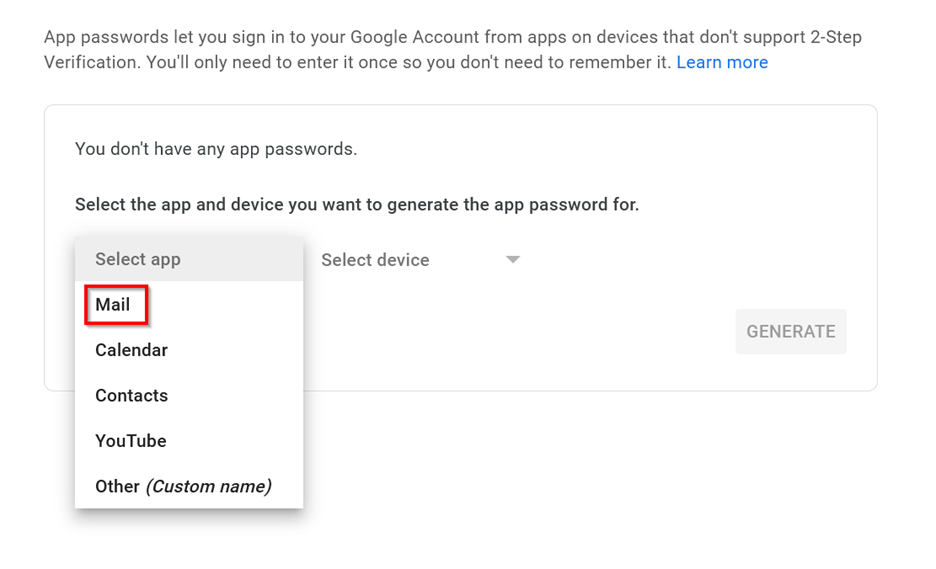
For the device, select Other (Custom name)
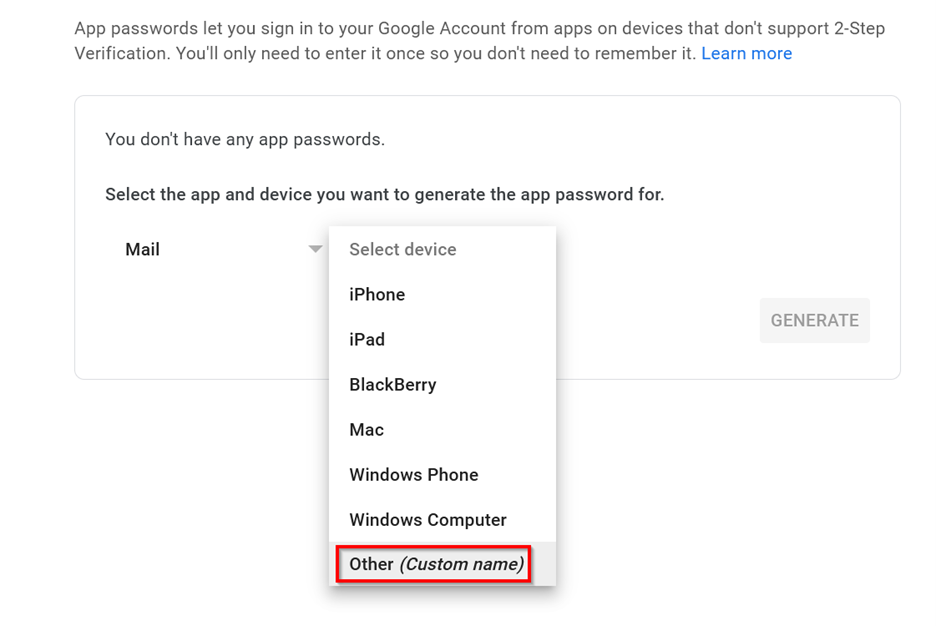
Finally, give it a friendly name and select Generate
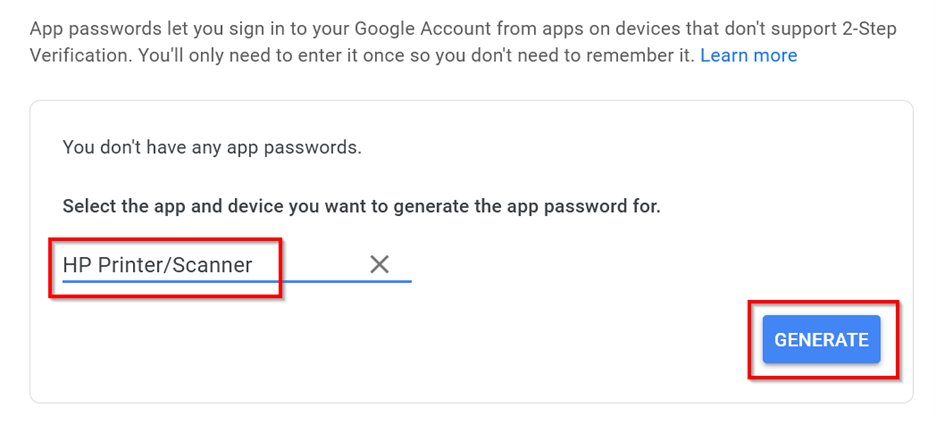
You will now see your App password.
Make sure to notate this password in IT Glue as you will not be able to see it again!
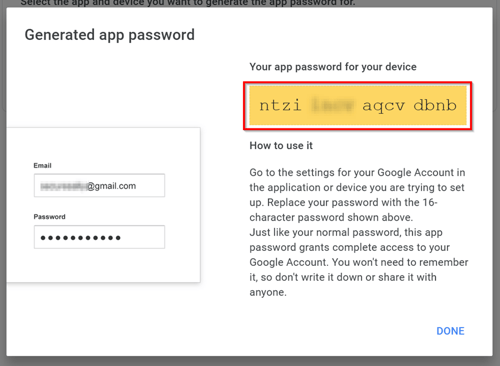
To test, use the following settings:
- Server: smtp.gmail.com
- Port: 587
- Enable SSL/TLS
- Username: The Gmail address
- Password: The app password
Once you have created your App-Password with Google, you will then enter it into the SMTP Authentication Password section of each device that will need to scan-to-email.
That's it! That's all you have to do to fix the issue.
What If We Don't Use Google
For now, this is only affecting devices with Gmail set-up for their scan-to-email feature, but it is likely that additional free email services will follow-suit as cyber security becomes more of a concern.
Make sure your IT department is staying current on the latest security trends so that you can avoid potential headaches, like this, and keep your organization humming along.
If you are in the metro-Atlanta area and do not have in-house IT support to make these changes, reach out to Standard Office Systems today and see how we can help your organization.
Posted by Daniel Gray
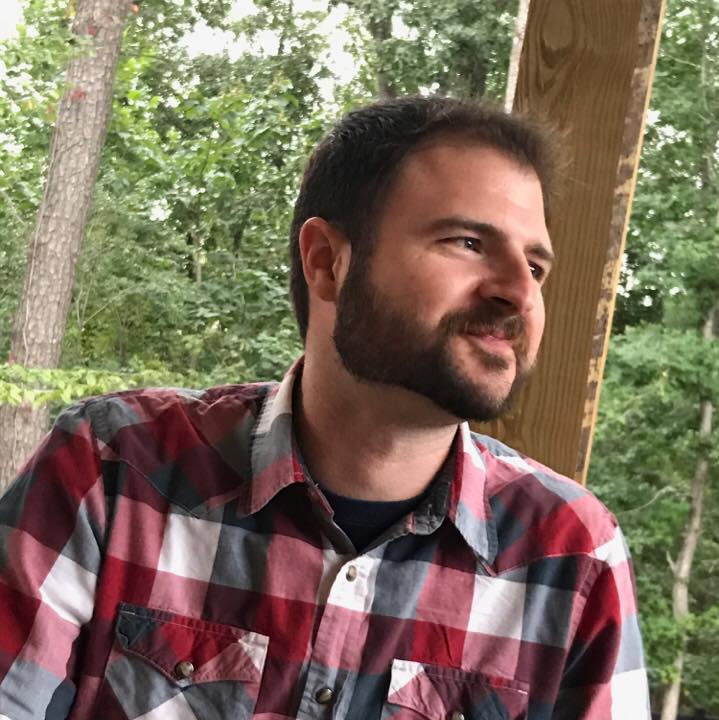
Daniel has a passion for educating and helping people and has spent over a decade in the education and office technology industries. He has a Bachelor's in Education from the University of West Georgia and an MBA from the University of Georgia. Daniel has been the lead writer at SOS since 2017 and specializes in managed IT services, copiers and printers, and business phone systems. He lives in Atlanta and has a goofy greyhound named Ticker.

